 As more people are starting to use CommandBox to start their Adobe ColdFusion and Lucee servers, I've gotten the question of where to find their log files. The servers that CommandBox starts are full fledged servers with a web admin and all the same log files you'd expect. However, CommandBox skips the vendor installer and uses the WAR files of each engine for a quick and lightweight deployment that can be deleted later and won't conflict with other servers, no matter how many you have.
As more people are starting to use CommandBox to start their Adobe ColdFusion and Lucee servers, I've gotten the question of where to find their log files. The servers that CommandBox starts are full fledged servers with a web admin and all the same log files you'd expect. However, CommandBox skips the vendor installer and uses the WAR files of each engine for a quick and lightweight deployment that can be deleted later and won't conflict with other servers, no matter how many you have.
Adobe ColdFusion and Lucee have slightly different log file, so here's a quick guide on how to find all the log files for each. Also, remember that each server you start uses a separate WAR deployment on the back end so it doesn't share setting or log files with your other servers. This keeps your projects separated and small.
Lucee Server's Log Files
There are many log files for Lucee. For the guide below, I'm assuming you haven't set a custom serverConfigDir or webConfigDir for your servers. If you have, adjust the paths for the server and web context to be whatever it is you've configured. Here are the three locations you'll find log file and is pretty much the same for Lucee 4 and Lucee 5.
- Servlet log file - This can be viewed with the server log command (and tailed with server log --follow). To see the location run server info property=consolelogPath. This log file is the equivalent of your catalina.out file on a typical Lucee install.
- Lucee's server context log files - The server context is located under the server home which you can find with the command server info property=serverHomeDirectory. Open that directory and then navigate to WEB-INF/lucee-server/context/logs/.
- Lucee's web context log files - The web context is also located under the server home. Open that directory and then navigate to WEB-INF/lucee-web/logs/.
So, to give real examples-- a Lucee server I just looked at on my machine has the three folders of log files I just covered above in these locations:
C:/users/brad/.CommandBox/server/{hash}-cfconfig/lucee-4.5.5.006/logs/server.out.txt
C:/users/brad/.CommandBox/server/{hash}cfconfig/lucee-4.5.5.006/WEB-INF/lucee-server/context/logs/application.log
C:/users/brad/.CommandBox/server/{hash}cfconfig/lucee-4.5.5.006/WEB-INF/lucee-server/context/logs/datasource.log
C:/users/brad/.CommandBox/server/{hash}cfconfig/lucee-4.5.5.006/WEB-INF/lucee-server/context/logs/deploy.log
C:/users/brad/.CommandBox/server/{hash}cfconfig/lucee-4.5.5.006/WEB-INF/lucee-server/context/logs/gateway.log
C:/users/brad/.CommandBox/server/{hash}cfconfig/lucee-4.5.5.006/WEB-INF/lucee-server/context/logs/mapping.log
C:/users/brad/.CommandBox/server/{hash}cfconfig/lucee-4.5.5.006/WEB-INF/lucee-server/context/logs/memory.log
C:/users/brad/.CommandBox/server/{hash}cfconfig/lucee-4.5.5.006/WEB-INF/lucee-server/context/logs/orm.log
C:/users/brad/.CommandBox/server/{hash}cfconfig/lucee-4.5.5.006/WEB-INF/lucee-server/context/logs/remoteclient.log
C:/users/brad/.CommandBox/server/{hash}cfconfig/lucee-4.5.5.006/WEB-INF/lucee-server/context/logs/rest.log
C:/users/brad/.CommandBox/server/{hash}cfconfig/lucee-4.5.5.006/WEB-INF/lucee-server/context/logs/scope.log
C:/users/brad/.CommandBox/server/{hash}cfconfig/lucee-4.5.5.006/WEB-INF/lucee-server/context/logs/search.log
C:/users/brad/.CommandBox/server/{hash}cfconfig/lucee-4.5.5.006/WEB-INF/lucee-server/context/logs/thread.log
C:/users/brad/.CommandBox/server/{hash}cfconfig/lucee-4.5.5.006/WEB-INF/lucee-web/logs/application.log
C:/users/brad/.CommandBox/server/{hash}cfconfig/lucee-4.5.5.006/WEB-INF/lucee-web/logs/datasource.log
C:/users/brad/.CommandBox/server/{hash}cfconfig/lucee-4.5.5.006/WEB-INF/lucee-web/logs/deploy.log
C:/users/brad/.CommandBox/server/{hash}cfconfig/lucee-4.5.5.006/WEB-INF/lucee-web/logs/gateway.log
C:/users/brad/.CommandBox/server/{hash}cfconfig/lucee-4.5.5.006/WEB-INF/lucee-web/logs/mapping.log
C:/users/brad/.CommandBox/server/{hash}cfconfig/lucee-4.5.5.006/WEB-INF/lucee-web/logs/memory.log
C:/users/brad/.CommandBox/server/{hash}cfconfig/lucee-4.5.5.006/WEB-INF/lucee-web/logs/orm.log
C:/users/brad/.CommandBox/server/{hash}cfconfig/lucee-4.5.5.006/WEB-INF/lucee-web/logs/remoteclient.log
C:/users/brad/.CommandBox/server/{hash}cfconfig/lucee-4.5.5.006/WEB-INF/lucee-web/logs/rest.log
C:/users/brad/.CommandBox/server/{hash}cfconfig/lucee-4.5.5.006/WEB-INF/lucee-web/logs/scope.log
C:/users/brad/.CommandBox/server/{hash}cfconfig/lucee-4.5.5.006/WEB-INF/lucee-web/logs/search.log
C:/users/brad/.CommandBox/server/{hash}cfconfig/lucee-4.5.5.006/WEB-INF/lucee-web/logs/thread.log
Adobe ColdFusion's Log Files
Since Adobe doesn't have the separation of server and web contexts, it only has two log locations which are as follows on all versions.
- Servlet log file - This can be viewed with the server log command (and tailed with server log --follow). To see the location run server info property=consolelogPath. This log file is the equivalent of your coldfusion-out.log file on a typical ColdFusion install.
- ColdFusion server log files - The remaining log files are located under the server home which you can find with the command server info property=serverHomeDirectory. Open that directory and then navigate to WEB-INF\cfusion\logs/.
So, to give real examples-- a ColdFusion server I just looked at on my machine has the two folders of log files I just covered above in these locations:
C:/users/brad/.CommandBox/server/{hash}-testSite/adobe-2016.0.03.300466/logs/server.out.txt
C:/users/brad/.CommandBox/server/{hash}-testSite/adobe-2016.0.03.300466/WEB-INF/cfusion/logs/application.log
C:/users/brad/.CommandBox/server/{hash}-testSite/adobe-2016.0.03.300466/WEB-INF/cfusion/logs/audit.log
C:/users/brad/.CommandBox/server/{hash}-testSite/adobe-2016.0.03.300466/WEB-INF/cfusion/logs/eventgateway.log
C:/users/brad/.CommandBox/server/{hash}-testSite/adobe-2016.0.03.300466/WEB-INF/cfusion/logs/exception.log
C:/users/brad/.CommandBox/server/{hash}-testSite/adobe-2016.0.03.300466/WEB-INF/cfusion/logs/monitor.log
C:/users/brad/.CommandBox/server/{hash}-testSite/adobe-2016.0.03.300466/WEB-INF/cfusion/logs/scheduler.log
C:/users/brad/.CommandBox/server/{hash}-testSite/adobe-2016.0.03.300466/WEB-INF/cfusion/logs/server.log
C:/users/brad/.CommandBox/server/{hash}-testSite/adobe-2016.0.03.300466/WEB-INF/cfusion/logs/websocket.log

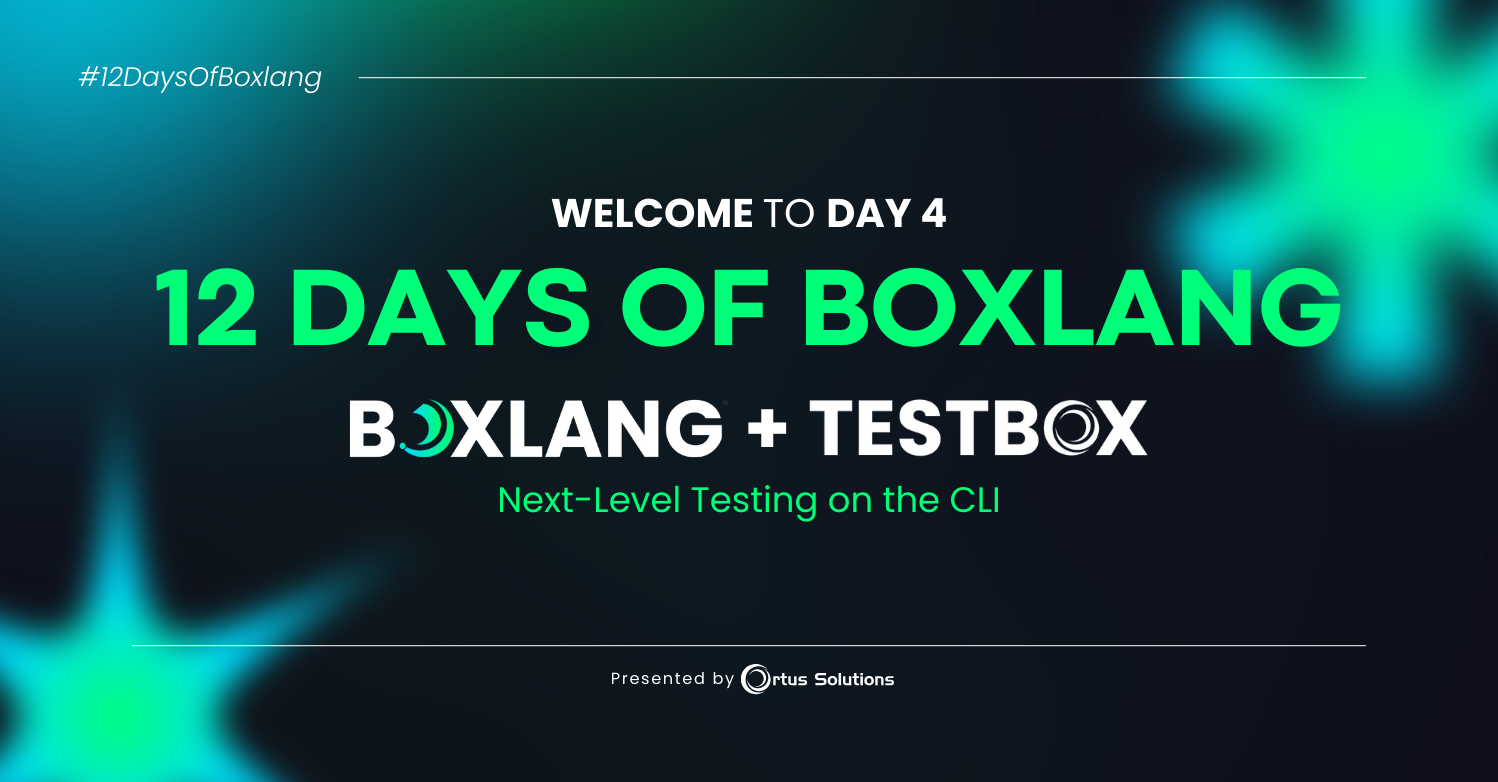
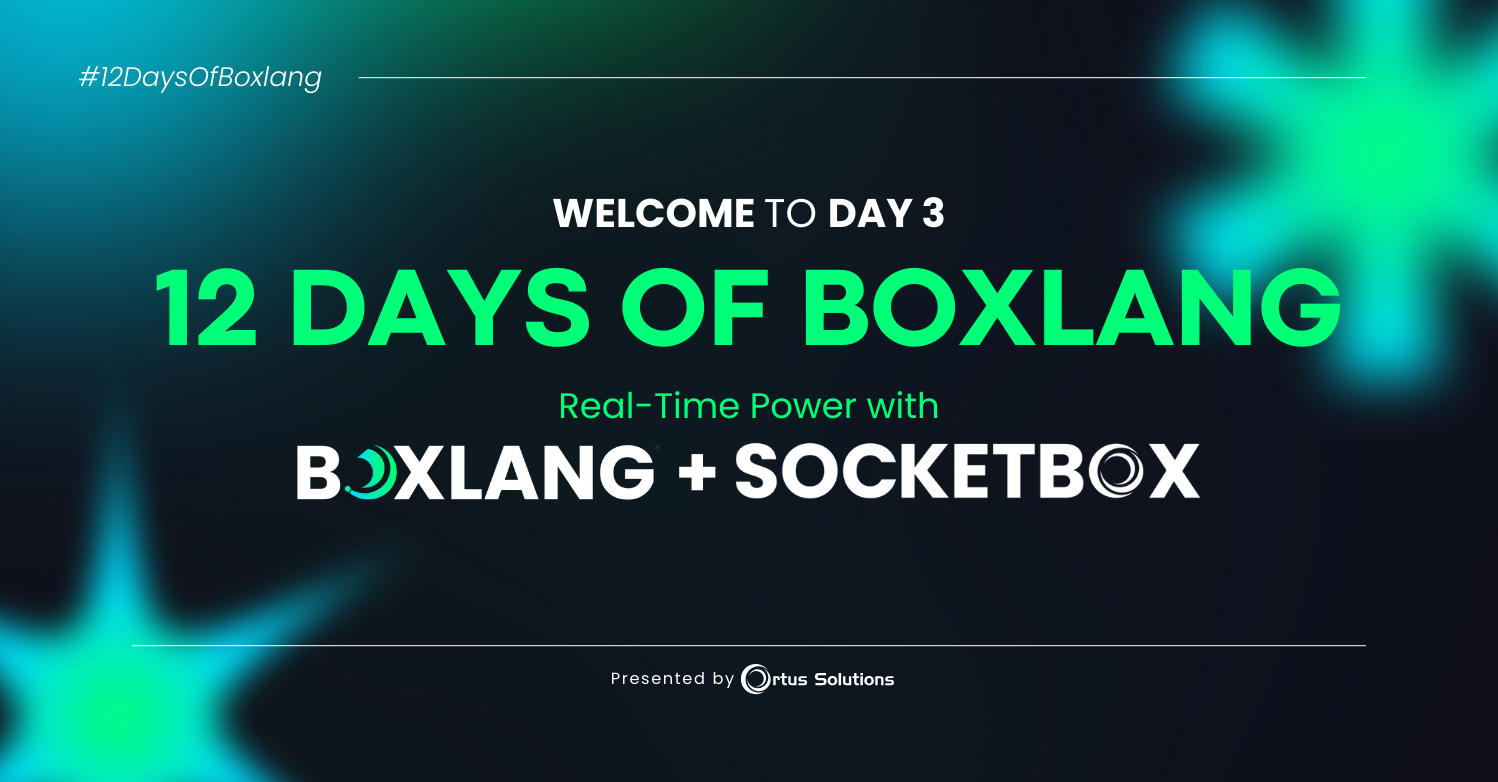
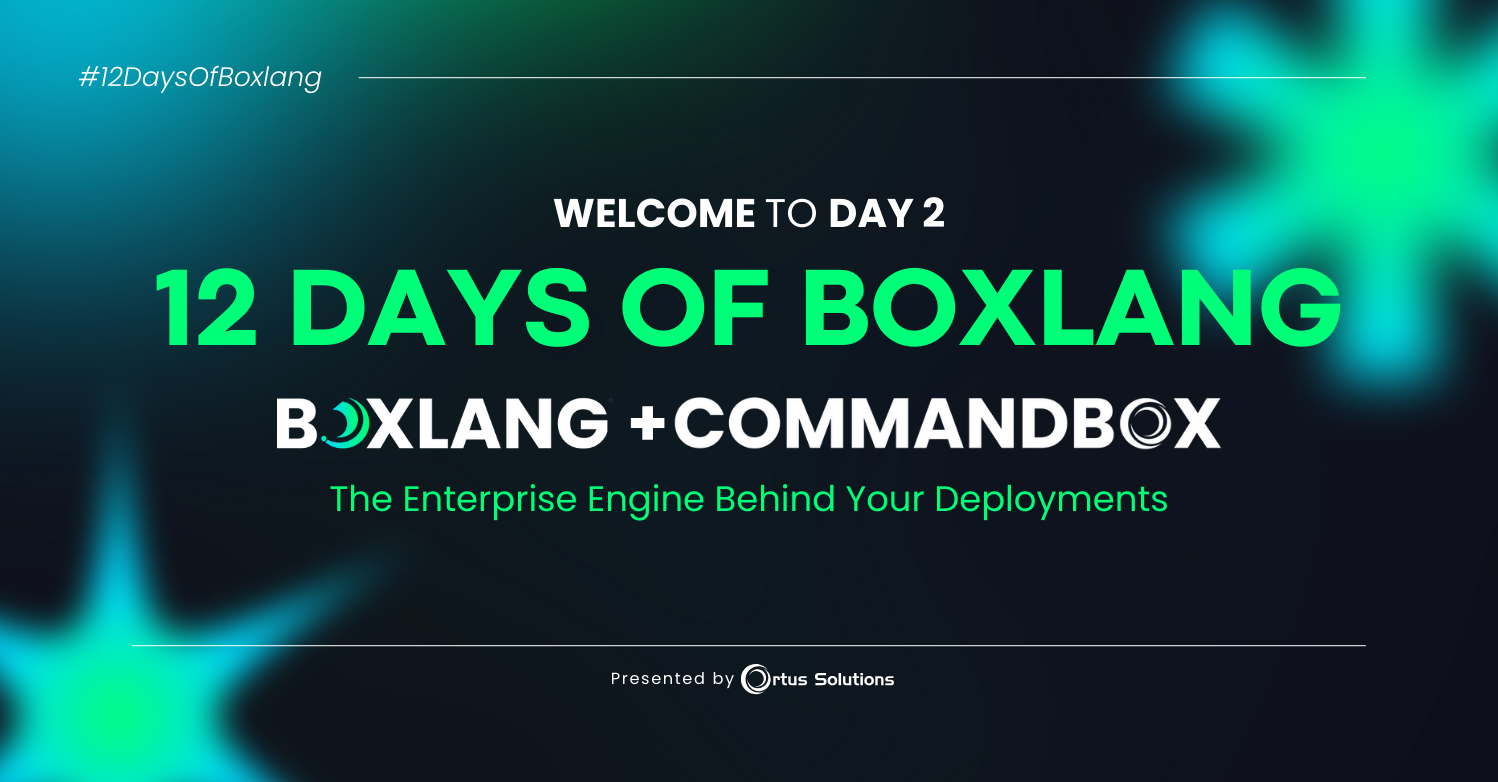
Add Your Comment