 We've had our CommandBox FusionReactor Module out for about 6 months now which lets you easily enable FusionReactor on your CommandBox servers. It works for Lucee and Adobe servers alike and requires no manual installation. All you need to do is install the module and add in your license key with these two commands:
We've had our CommandBox FusionReactor Module out for about 6 months now which lets you easily enable FusionReactor on your CommandBox servers. It works for Lucee and Adobe servers alike and requires no manual installation. All you need to do is install the module and add in your license key with these two commands:
CommandBox> install commandbox-fusionreactor CommandBox> fusionreactor register "XXXXX-XXXXX-XXXXX-XXXXX-XXXXX"
Now, all the servers you start will have FusionReactor's monitoring enabled. Don't have a FusionReactor license, you can sign up for a trial here on their site.
New Stuff
We pushed out a new version of the module today that comes with a few nice enhancements.
FusionReactor 6.2.8
We've updated the default version of FR that get's downloaded to the latest version.
Set your FR port
The initial version of the module always picked a random port to start Fusionreactor on, but as we started using Docker that didn't work since we needed to proxy the port out to our Docker host which required knowing it ahead of time. You can now set your Fusionreactor port on a per-server basis, or at a global level for all servers (if using the fancy host updater module which prevents port conflicts by binding each site to its own IP). The default behavior will still be to pick a random port if you don't specify one.
CommandBox> server set fusionreactor.port=8088 CommandBox> config set server.defaults.fusionreactor.port=8088
Disable the module
You may want to turn the FusionReactor functionality on or off based on your testing or for specific sites. There is now an enable flag for just that. It can be set per server and for all servers as well.
CommandBox> server set fusionreactor.enable=false CommandBox> config set server.defaults.fusionreactor.enable=false
Per-server License Key
The initial version of the module allowed you to set a global license key, but now you can also set a license key per server if you wish.
CommandBox> server set fusionreactor.licenseKey=XXXXX-XXXXX-XXXXX-XXXXX-XXXXX
Custom Download URL
If you have a specific version of the FusionReactor jar that you want to use, or you need to cache it internally in a local network, you can even override the download URL for the jar file. This URL is only hit once and then the jar is cached. And of course, this can be set globally or for a single server so you can test more than one version of FusionReactor at a time. If one server is downloading a custom URL, make sure you also set a unique jarPath setting as well so it doesn't interfere with your others servers still using the default download.
CommandBox> server set fusionreactor.downloadURL=http://site.com/custom/path/fusionreactor.jar CommandBox> server set fusionreactor.jarPath=/FR-home/fusionreactor-custom.jar
Or override it for all your servers:
CommandBox> config set server.defaults.fusionreactor.downloadURL=http://site.com/custom/path/fusionreactor.jar CommandBox> config set server.defaults.fusionreactor.jarPath=/FR-home/fusionreactor-custom.jar
Get Monitoring!
We hope these extra features give you a head start, especially in your Docker environments when using our CommandBox-based Docker images.And finally, if you have an older version of the module installed, you can simply update it by running the installation again. The new version will be detected and installed.
CommandBox> install commandbox-fusionreactor


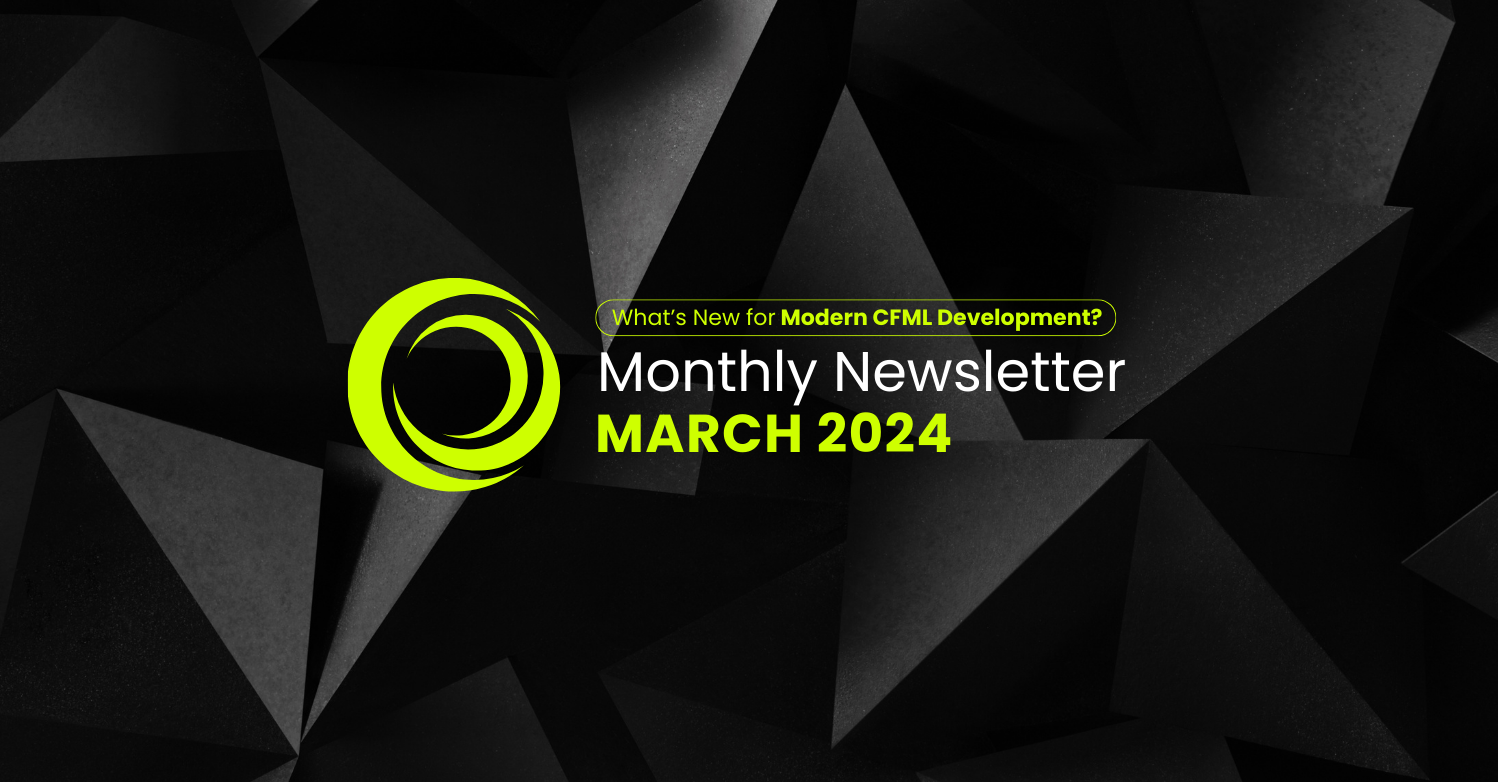

Add Your Comment