1/10 FREE ColdBox Tips and Tricks - Book: 102 ColdBox Tips and Tricks!
Welcome to the first of 10 FREE tips and tricks in our "102 ColdBox Tips and Tricks" Book! In this post, we’ll show you how to easily access system environment variables within your ColdBox configuration files, making your app setup smoother and more flexible!
Using getSystemSetting() Method!
When working within a ColdBox.cfc or a ModuleConfig.cfc, you can leverage the getSystemSetting() method to retrieve system environment variables. Here’s how it works:
**appName = getSystemSetting( "APPNAME", "ContentBox Modular CMS" )
tier = getSystemSetting( "ENVIRONMENT", "PRODUCTION" )**
- First Parameter:
Nameof the environment variable. - Second Parameter: A
default value, in case the variable is not found. - Please note that all environment variables are strings
Order of Lookup
The getSystemSetting() ****method follows a specific order when looking for the environment variable:
- Java system properties
- System environment variables
Need a Specific Value?
- If you only need a Java system property, use the
getSystemProperty()method. - If you only need a system environment variable, use the
getEnv()method.
Using these methods, you can manage your environment configurations more efficiently, ensuring that your ColdBox applications are always correctly set up across different environments.
.env Convention
If you are running your ColdBox applications with CommandBox, you have the extra benefit of having an .env file in the root of your application. CommandBox will read it and seed it into the engine for you upon startup so you can use those as environment variables. Here is a sample .env file:
# ColdBox Name and Environment
APPNAME=ColdBox
ENVIRONMENT=development
# Database Information
DB_CONNECTIONSTRING=jdbc:mysql: //127.0.0.1:3306/coldbox?useSSL=false&useUnicode=true&characterEncoding=UTF-8&serverTimezone=UTC&useLegacyDatetimeCode=true&allowPublicKeyRetrieval=true
DB_CLASS=com.mysql.jdbc.Driver
DB_BUNDLENAME=com.mysql.cj
DB_BUNDLEVERSION=8.0.30
DB_DRIVER=MySQL
DB_HOST=127.0.0.1
DB_PORT=3306
DB_DATABASE=coldbox
DB_USER=root
DB_PASSWORD=
# JWT Information
JWT_SECRET=
# S3 Information
S3_ACCESS_KEY=
S3_SECRET_KEY=
S3_REGION=us-east-1
S3_DOMAIN=amazonaws.com
Learn More ColdBox Tips and Tricks
Stay tuned for more ColdBox tips in our ongoing series. if you want to learn more than 10 free tips and tricks make sure to get your “ColdBox 102 tips and tricks book” We have a variety of formats you can choose from.
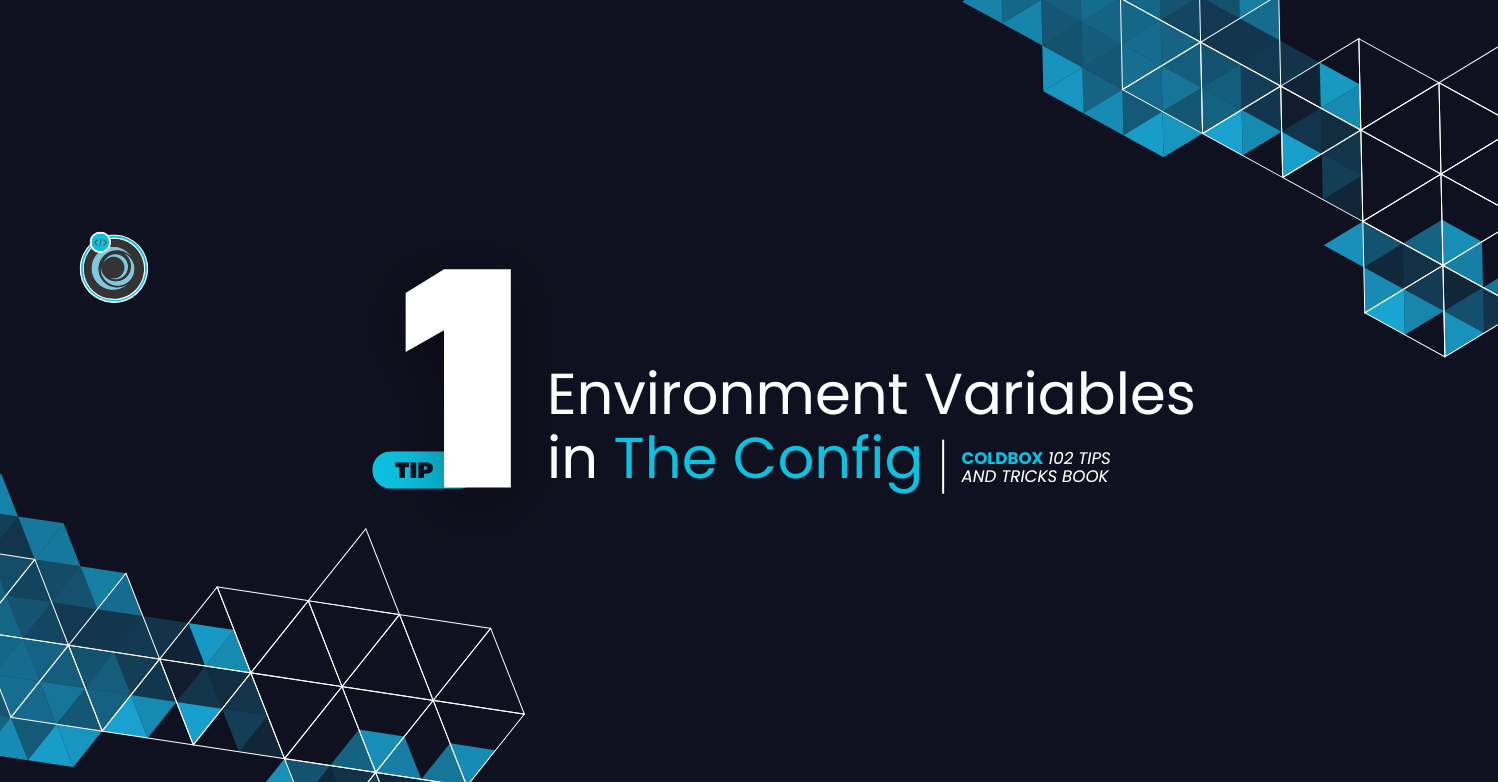
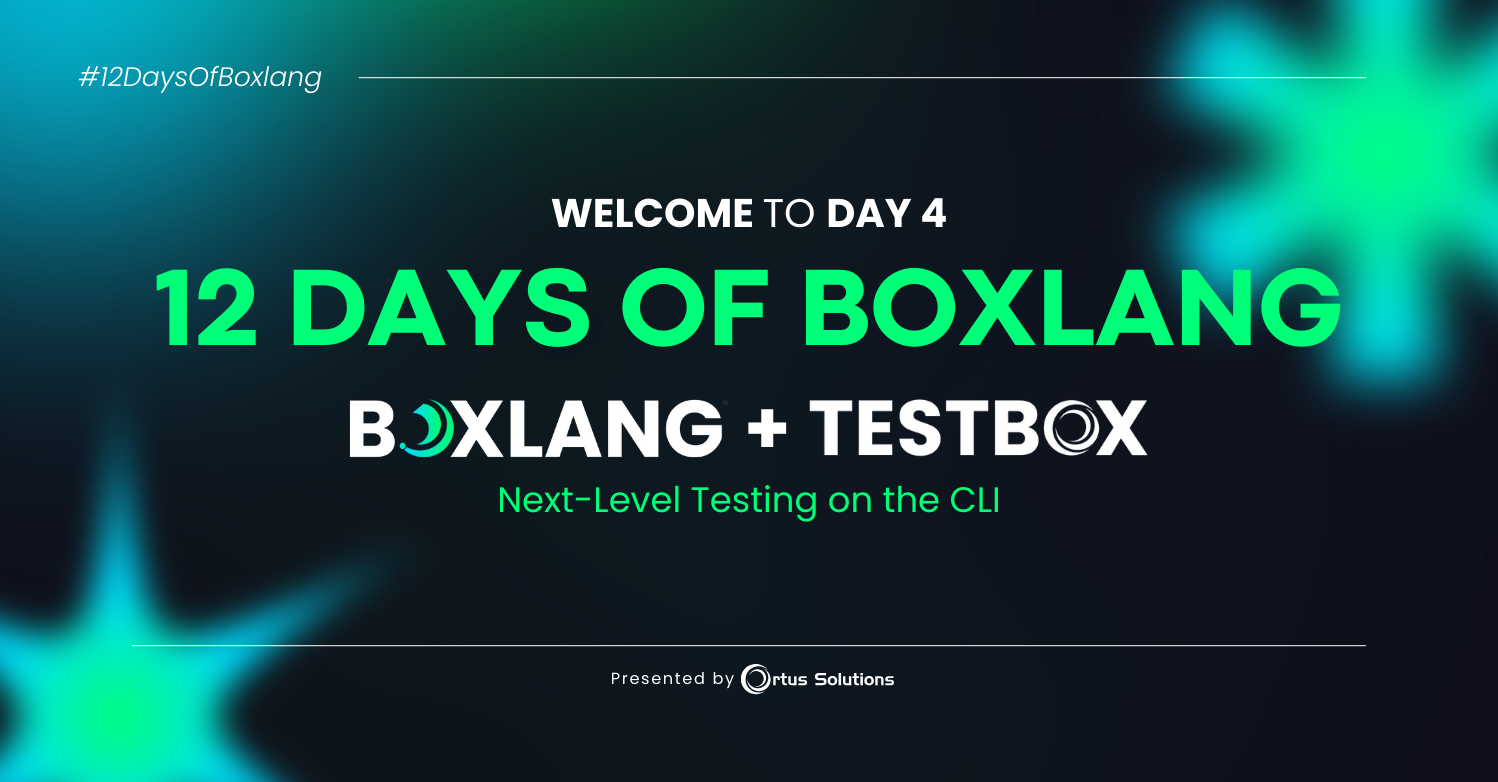
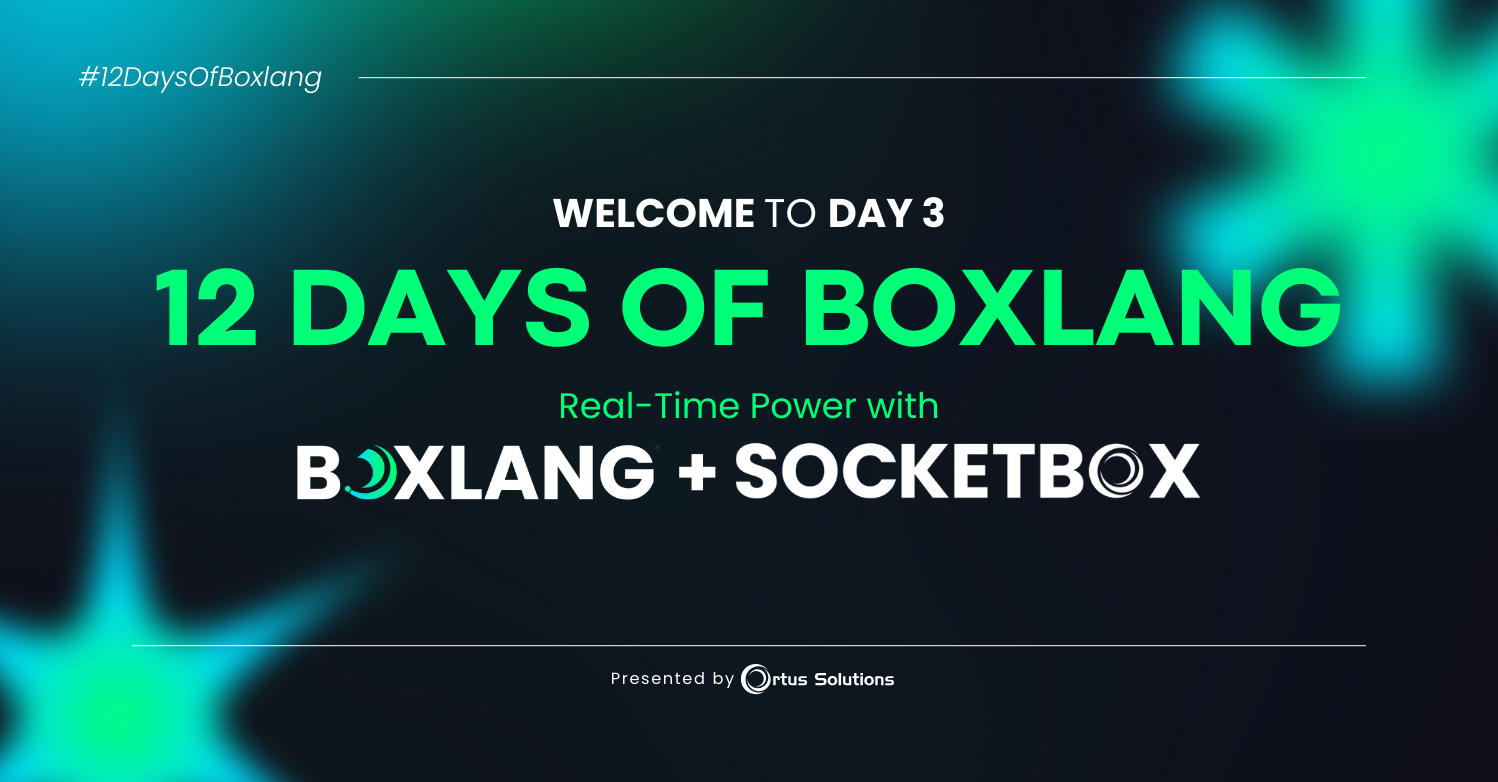
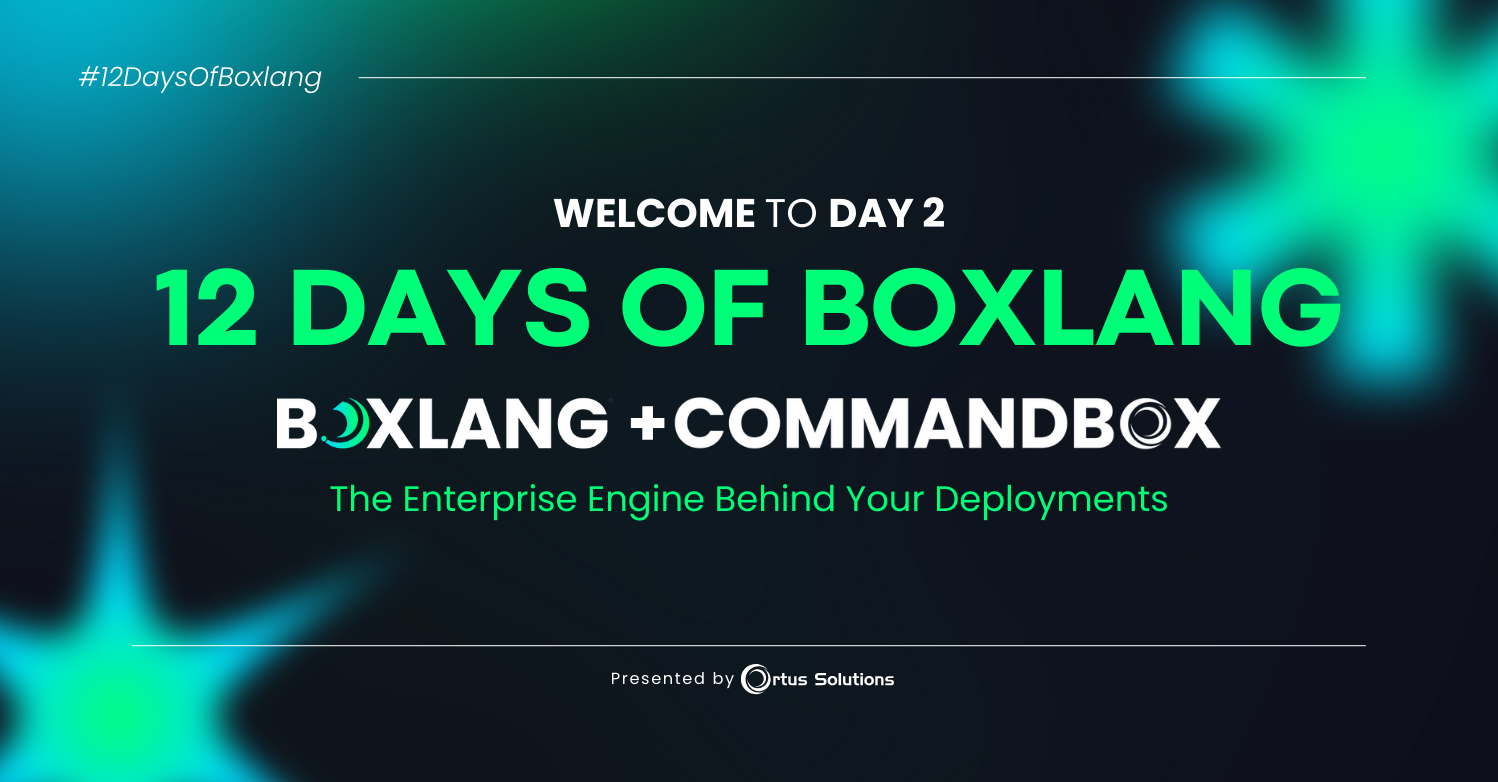
Add Your Comment